Physical Address
304 North Cardinal St.
Dorchester Center, MA 02124
Physical Address
304 North Cardinal St.
Dorchester Center, MA 02124
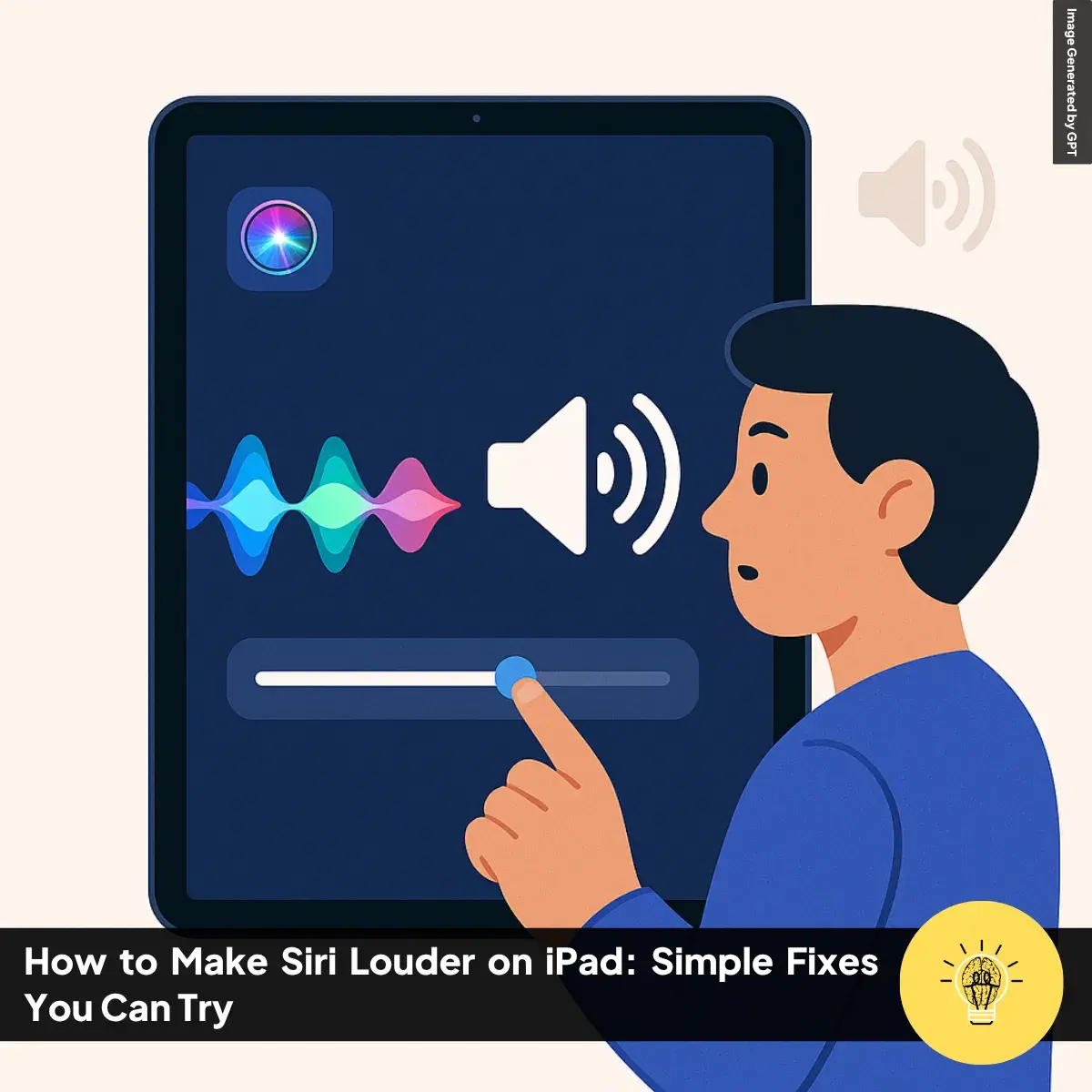
ruminesia – If you’re wondering how to make Siri louder on iPad, you’re not alone—many users face this issue, especially in noisy environments or when using headphones. Adjusting Siri’s voice volume isn’t always straightforward, since it depends on specific timing and settings.
This article helps you understand the proper steps to boost Siri’s sound clearly and easily, whether you’re using the volume buttons, Control Centre, or voice commands. In the next section, you’ll discover simple methods to make Siri’s responses louder and more convenient to hear in any situation.
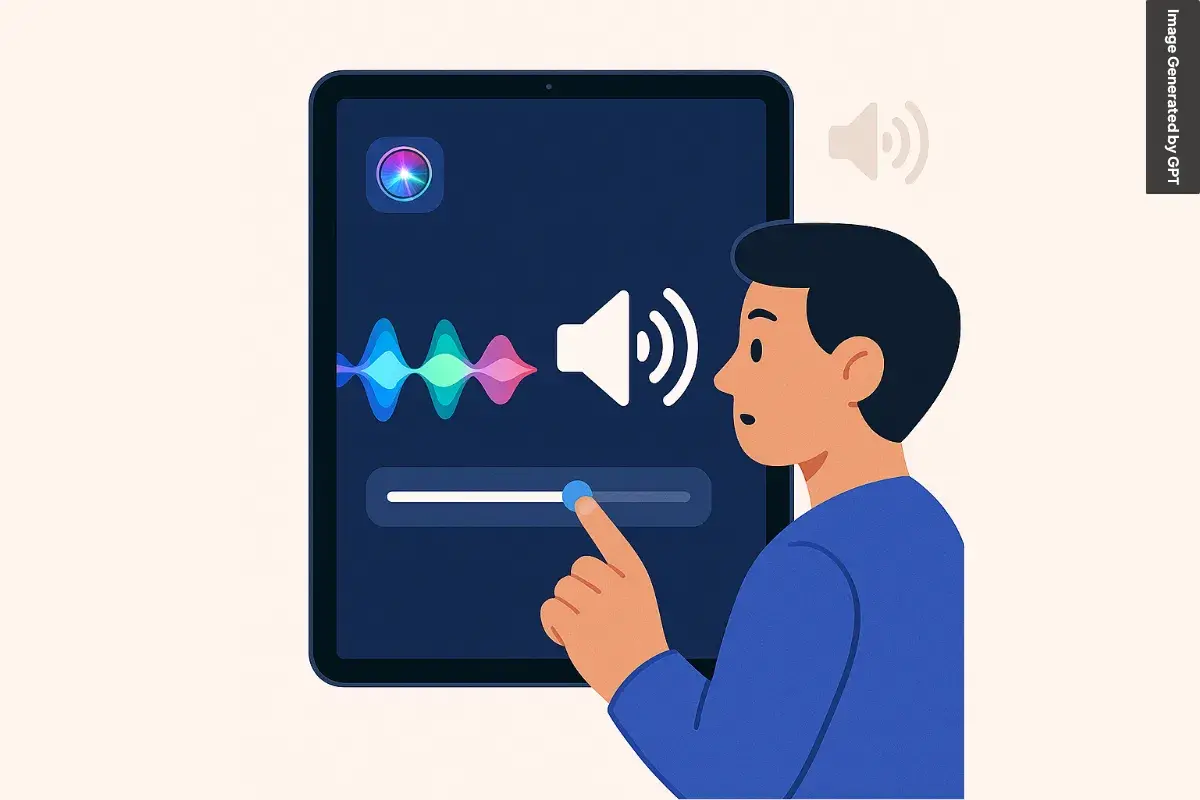
If Siri sounds too quiet on your iPad, there are several easy ways to make her voice louder. Whether you’re in a noisy environment, using headphones, or want clearer responses, adjusting Siri’s volume can improve your overall experience. Here’s a detailed explanation of how to make Siri Louder on iPad for each method:
The quickest way to increase Siri’s volume is to press the Volume Up button located on the side of your device. It’s essential to do this while Siri is speaking, as her voice volume adjusts based on the volume level at that moment. This method allows you to raise Siri’s voice without affecting other sounds, such as music or ringtones.
For more precise control, swipe down from the top-right corner of the screen to open Control Centre. While Siri is responding, slide the volume bar upward to increase the volume of her voice.
This is especially useful if your physical volume buttons aren’t responsive or if you prefer on-screen adjustments. It also gives you a visual indication of the current volume level.
Siri can also adjust her volume based on your voice commands. Say, “Speak louder,” “Increase volume,” or “Set your volume to 75 per cent,” and Siri will automatically change her voice volume. This hands-free option is convenient when you’re multitasking or unable to use your hands.
If you’re using headphones, AirPods, or Bluetooth speakers, Siri’s volume may depend on the individual settings of those devices. While Siri is speaking, use the volume controls on your audio device to raise the level. Sometimes Siri sounds low simply because your headphones are set too quietly.
By applying these steps, you can easily customise Siri’s volume on your iPad to suit your environment and preferences. Clearer responses from Siri mean a smoother, more effective interaction—whether you’re working, relaxing, or on the go.
Also Read:
Here are some frequently asked questions (FAQs) about Siri, along with their answers:
Siri is a voice-activated virtual assistant created by Apple. It helps you perform tasks on your devices using natural language commands, making it easier to interact with your technology.
You can activate Siri by saying “Hey Siri” or by pressing and holding the Side button on iPhones with Face ID. For older models, press and hold the Home button. On the Apple Watch, raise your wrist and say “Hey Siri,” or press and hold the Digital Crown. On Mac, click the Siri icon in the menu bar or use the keyboard shortcut Command + Space bar.
Siri can assist you with various tasks, including sending messages, making calls, setting reminders, checking the weather, controlling smart home devices, and providing information on a wide range of topics.
Siri requires an internet connection to function fully. Some basic commands may work offline, but you will need to be connected to Wi-Fi or cellular data for more complex tasks.
Yes, you can change Siri’s voice and accent. Go to Settings > Siri & Search > Siri Voice to select your preferred voice and dialect.
Apple prioritises user privacy with Siri. Voice data is processed securely, and Siri is designed to minimise data collection while providing useful features. You can manage your privacy settings in Settings > Siri & Search.
Yes, Siri can work with compatible third-party apps. You can enable Siri integration for these apps in Settings > Siri & Search. For optimal functionality, make sure the app supports Siri Shortcuts.
If Siri misinterprets your commands, try speaking more clearly or adjusting your language settings. You can also check the microphone for any obstructions and ensure it’s functioning correctly.
To improve Siri’s accuracy, ensure you use the correct language settings, speak clearly, and regularly update your device to the latest iOS version. Also, teaching Siri about your contacts can help it better understand your requests.
Absolutely! Siri can control HomeKit-enabled smart home devices. You can say commands like “Hey Siri, turn on the lights” or “Set the thermostat to 72 degrees” to manage your home environment effortlessly.
These FAQs provide a comprehensive overview of Siri, helping you understand its capabilities and how to use this powerful virtual assistant effectively.
Now that you know how to make Siri louder on iPad, adjusting her voice to suit your environment should feel much easier. Whether you’re using volume buttons, voice commands, or settings through Control Centre, each method gives you more control over how Siri speaks.
This is especially useful if you often use your iPad in public spaces or while wearing headphones. If this guide helped you, feel free to share it with others or leave a comment with your experience. Have any tips of your own? We’d love to hear them.